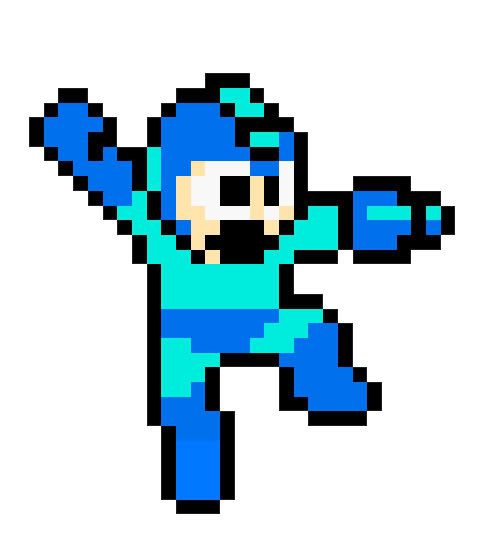Switching to i3
22 May 2017A co-worker convinced me to try out the i3 tiling window manager. I initially wrote this off as a show of nerdy one-upmanship (I admitted to him I still run Unity on my main desktop) but I told him I’d try it out. After a few days, I have some thoughts in place.
If you’ve never used a tiling window manager, the big difference is that your windows are no longer floating and overlaping. Instead they are mutually exclusive units on the screen, usually arranged in a grid. You lose the traditional desktop metaphor, but you gain some performance and efficiency improvements.
Initial things
I installed i3 via apt-get and started a new session. There was a wave of mild paralysis when I realized
I had no clue how to make anything work. Using the windows & desktop model for so long made it hard
for me to even conceptualize anything else. I’m used to dragging windows around, maximizing them,
minimizing them, sliding them around like physical objects at my whim.
Now I was staring at rigid compartments of cold unfeeling terminal windows with no
friendly context menus or hints of what to do next. After learning a few key shortcuts and dmenu, I began
to breath a sigh of relief. I could pop open my traditional desktop apps and get my footing. It felt weird
to open Firefox and not be able to drag the window around. Even worse, it was frightening when I realized
that my usual methods of moving files via drag-and-drop was no longer an option. Opening Nautilus was no
longer an option (although if you try, you’ll just get a messed up desktop).
After a few hours of tweaking and seeing what’s available, I had a really attractive clean desktop.
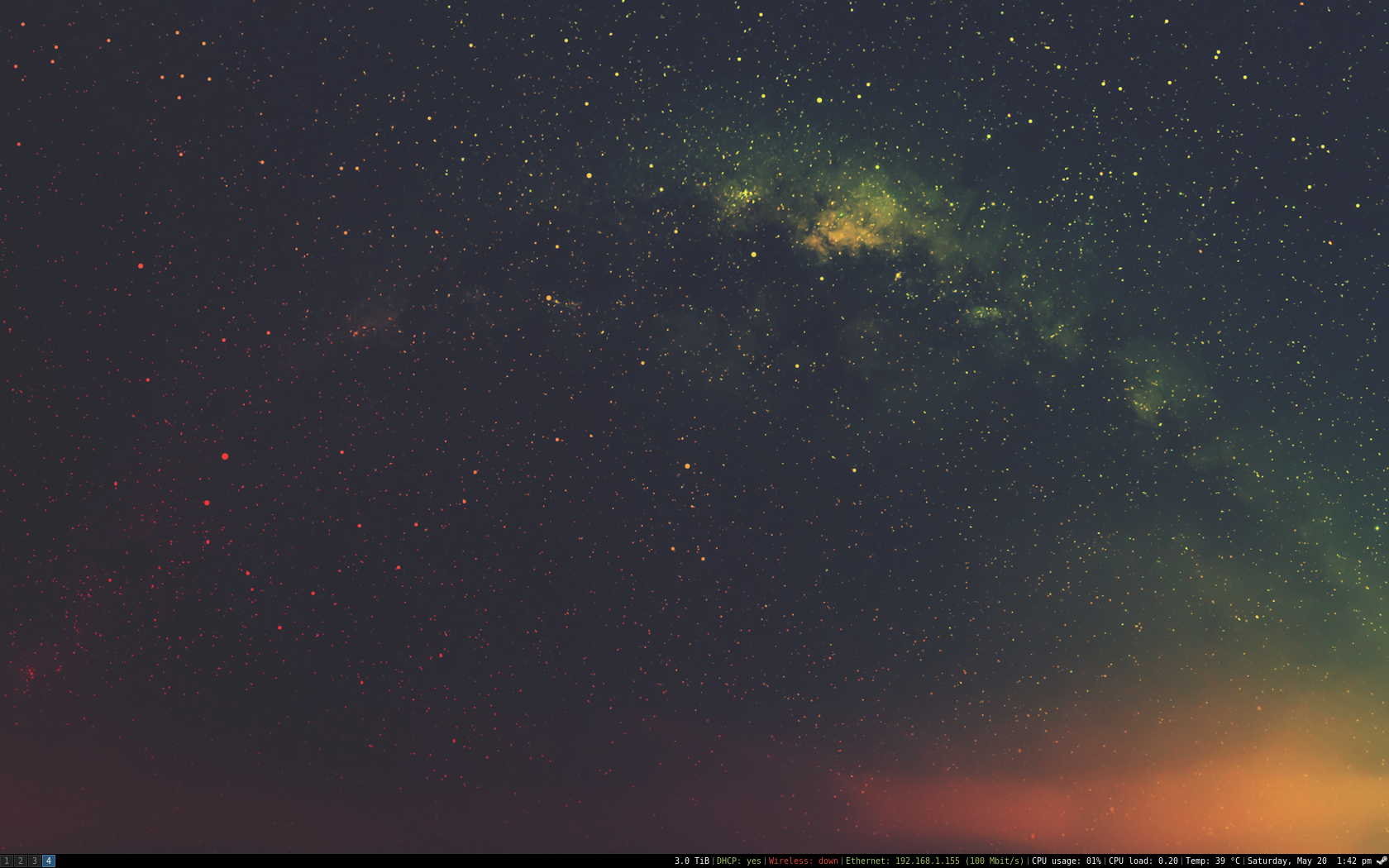
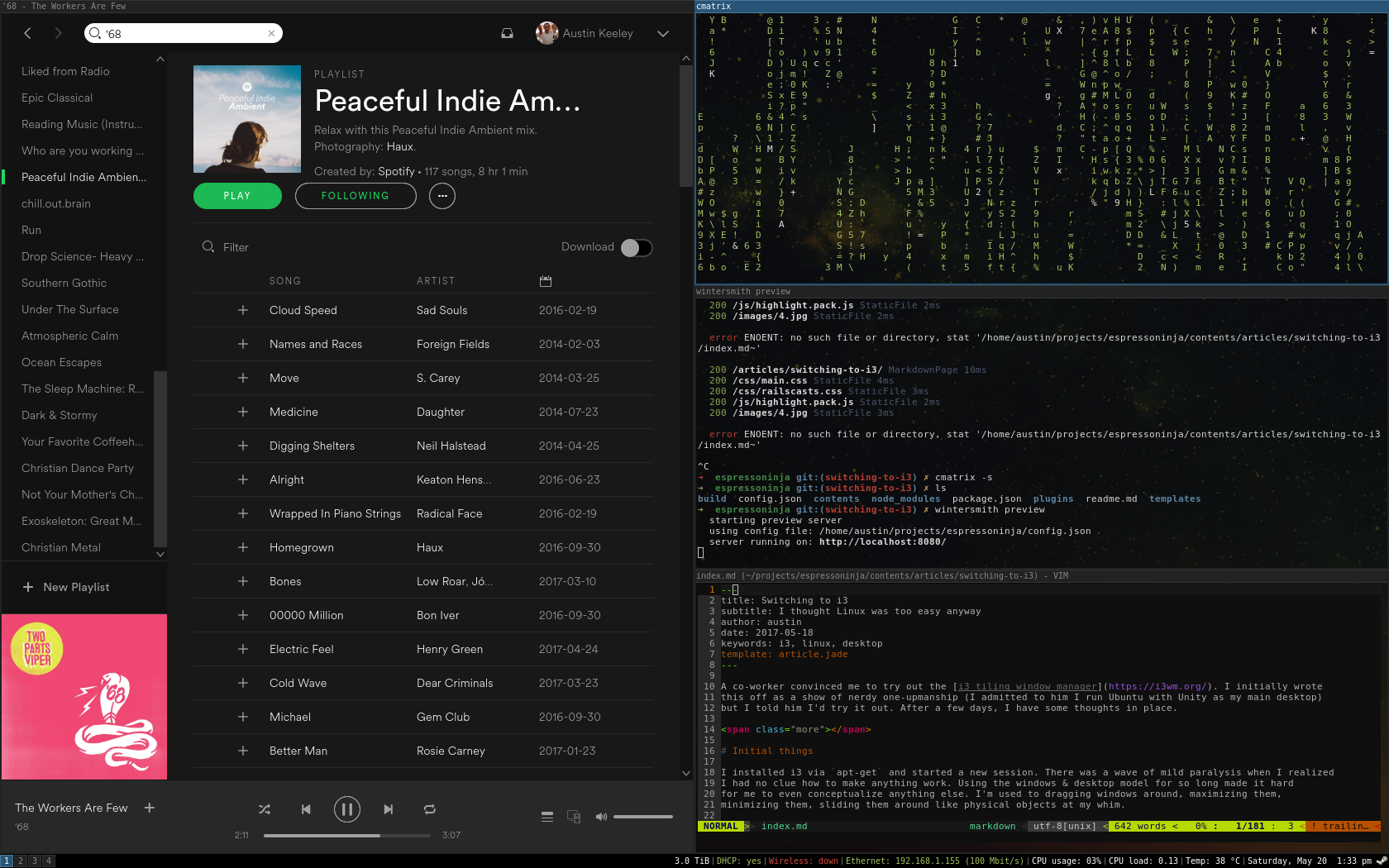
Things I like
For starters, this thing is fast. I can go from login screen to desktop in less than a second. Granted, most Linux window managers tend to be fast compared to Windows, but this is easily the fastest one I’ve personally used.
If you do most of your work in the terminal, then this is a fantastic experience. You can open terminals, have them cleanly arranged on your screen and never need to go searching for the last one you had open among a bunch of minimized windows.
The concept of workspaces is something I never really appreciated until I began to use them in i3. I never used the Unity workspaces because it was easier to just do all your work in one and just minimize the stuff you weren’t dealing with at the moment. In i3, workspaces are a necessity since you can’t just minimize things to a taskbar. The number of workspaces grows as you need them and they quietly disappear after you’re done. This is a fantastic feature I don’t need to dig through empty workspaces trying to find the one I was using. My current setup involves opening my background applications in their own workspaces so I can drop in on them periodically without having them take up my full attention (things like Thunderbird and Spotify). It keeps everything clean and mentally tidy.
Easily my favorite feature is the i3 status bar. It’s such a small part of the i3 experience, but it’s a lot of fun to tweak. Like the rest of i3, it’s simple and aesthetically pleasing.
I fully expected that i3 would take a hard stance on using the keyboard for everything, but I was pleasantly surprised to see the mouse as a fully capable tool. I still use it for switching workspaces.
For my (relatively simple) setup, all my tweaks use only 3 files: ~/.config/i3/config, ~/.i3status.conf,
and ~/.Xdefaults. I also like that you can re-load your entire session with a few keystrokes so you
can quickly play around with settings and see the results.
Things I’m not liking (yet)
Copy/pasting between windows feels weird, especially if one window supports traditional Ctrl-C/Ctrl-V but the other doesn’t. I don’t think this is an i3 issue but rather something that just isn’t configured in my current urxvt setup.
When doing front-end development, I felt slowed down, mostly because I didn’t have an easy way to view image thumbnails.
Conclusions
I like the change so far and I’m planning on sticking with i3. I haven’t had any compatibility issues with my GUI applications (even Steam runs fine). I haven’t been able to find anything that I absolutely hate.
Since I’m a command-line person, the learning curve hasn’t been too difficult. When combined with a good mechanical keyboard, i3 is one of the most satisfying ways to interact with your Unix-like system.
My setup
Getting it
sudo apt-get install i3 dmenu rxvt-unicode-256color feh
Setting urxvt to be the default terminal
Swap out the command to start a terminal to use urxvt command in ~/.config/i3/config
# start a terminal
# bindsym $mod+Return exec i3-sensible-terminal
bindsym $mod+Return exec urxvt
Get yourself a cool wallpaper
I’m using this one.
Add to the end of the ~/.config/i3/config file
exec --no-startup-id feh --bg-scale ~/Downloads/pexels-photo-14676.png
Colors!
Create an .Xdefaults file. I’m using the Railscast theme exported from terminal.sexy
along with some tweaks to make urxvt transparent.
urxvt.font: xft: Dejavu Sans Mono:autohint=true:antialias=true:size=9
urxvt.background: black
urxvt.foreground: white
urxvt.scrollBar: false
urxvt.tintColor: white
urxvt.fading: 15
urxvt.fadeColor: black
urxvt.shading: 25
urxvt.inheritPixmap: true
urxvt.pointerColor: black
urxvt.pointerColor2: white
! special
*.foreground: #e6e1dc
*.background: #2b2b2b
*.cursorColor: #e6e1dc
! black
*.color0: #2b2b2b
*.color8: #5a647e
! red
*.color1: #da4939
*.color9: #da4939
! green
*.color2: #a5c261
*.color10: #a5c261
! yellow
*.color3: #ffc66d
*.color11: #ffc66d
! blue
*.color4: #6d9cbe
*.color12: #6d9cbe
! magenta
*.color5: #b6b3eb
*.color13: #b6b3eb
! cyan
*.color6: #519f50
*.color14: #519f50
! white
*.color7: #e6e1dc
*.color15: #f9f7f3
Tweak the status bar
Copy the existing status bar file and make a few changes.
cp /etc/i3status.conf ~/.i3status.conf
# i3status configuration file.
# see "man i3status" for documentation.
# It is important that this file is edited as UTF-8.
# The following line should contain a sharp s:
# ß
# If the above line is not correctly displayed, fix your editor first!
general {
colors = true
interval = 5
color_bad = '#da4939'
color_good = '#a5c261'
}
order += "disk /"
order += "run_watch DHCP"
order += "wireless _first_"
order += "ethernet _first_"
order += "cpu_usage"
order += "load"
order += "cpu_temperature 0"
order += "tztime local"
wireless _first_ {
format_up = "Wireless: (%quality at %essid) %ip"
format_down = "Wireless: down"
}
ethernet _first_ {
# if you use %speed, i3status requires root privileges
format_up = "Ethernet: %ip (%speed)"
format_down = "Ethernet: down"
}
run_watch DHCP {
pidfile = "/var/run/dhclient*.pid"
}
tztime local {
format = "%A, %B %e %l:%M %P"
}
load {
format = "CPU load: %1min"
}
disk "/" {
format = "%avail"
}
cpu_temperature 0 {
format = "Temp: %degrees °C"
path = "/sys/class/thermal/thermal_zone0/temp"
}
cpu_usage {
format = "CPU usage: %usage"
}